26 Lists: Bulleted and Numbered
Bulleted (unordered) lists
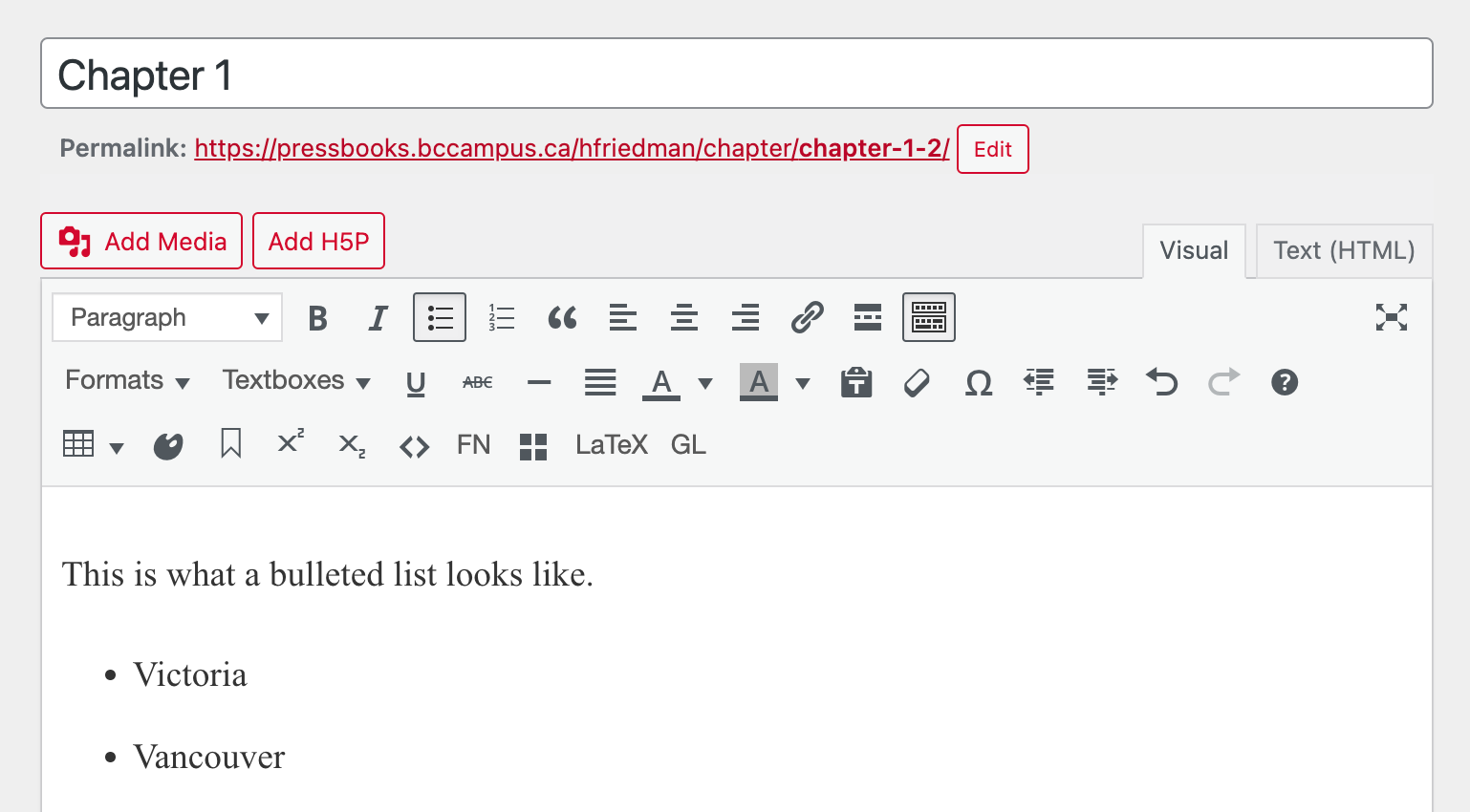 Add a bulleted list by selecting the Bulleted list icon from the WYSIWYG toolbar.
Add a bulleted list by selecting the Bulleted list icon from the WYSIWYG toolbar.
- Place the cursor where you want the list to appear.
- Click on the Bullet list icon. Write your list item. Alternatively, you can write a list item first, highlight it, and then select the Bullet list icon to insert a bullet.
- When finished with your first list item, press the Enter key on your keyboard to add another list item.

There are two ways to add a secondary-list level to a primary list:
- Highlight the items in a primary list that you want changed to secondary-list items, and click the Increase indent icon in the WYSIWYG toolbar.
- Place your cursor at the beginning of a list item that you want changed to a secondary-list item and press the Tab key on your keyboard.
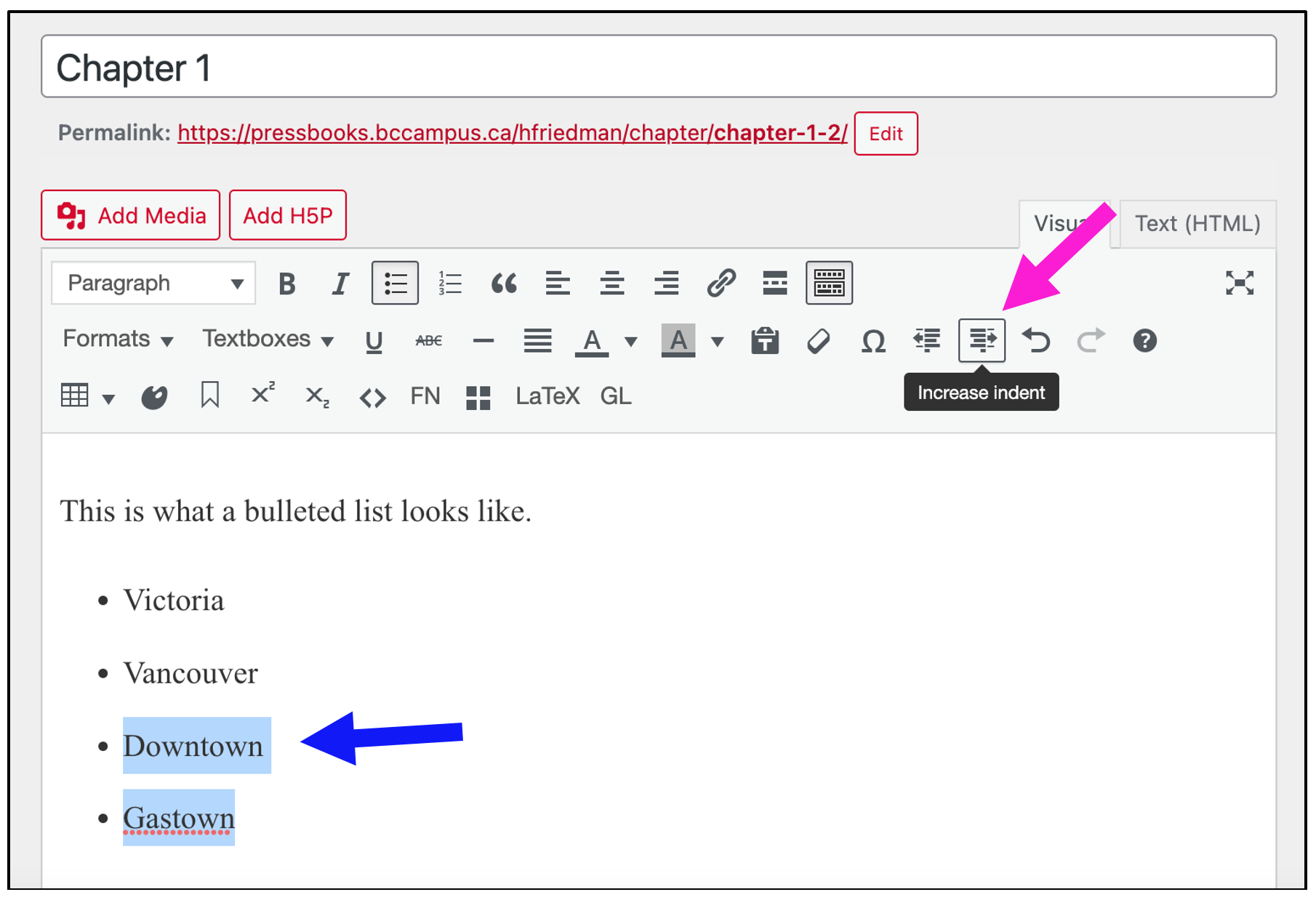
An unlimited number of sub-lists can be created under a primary bullet list.
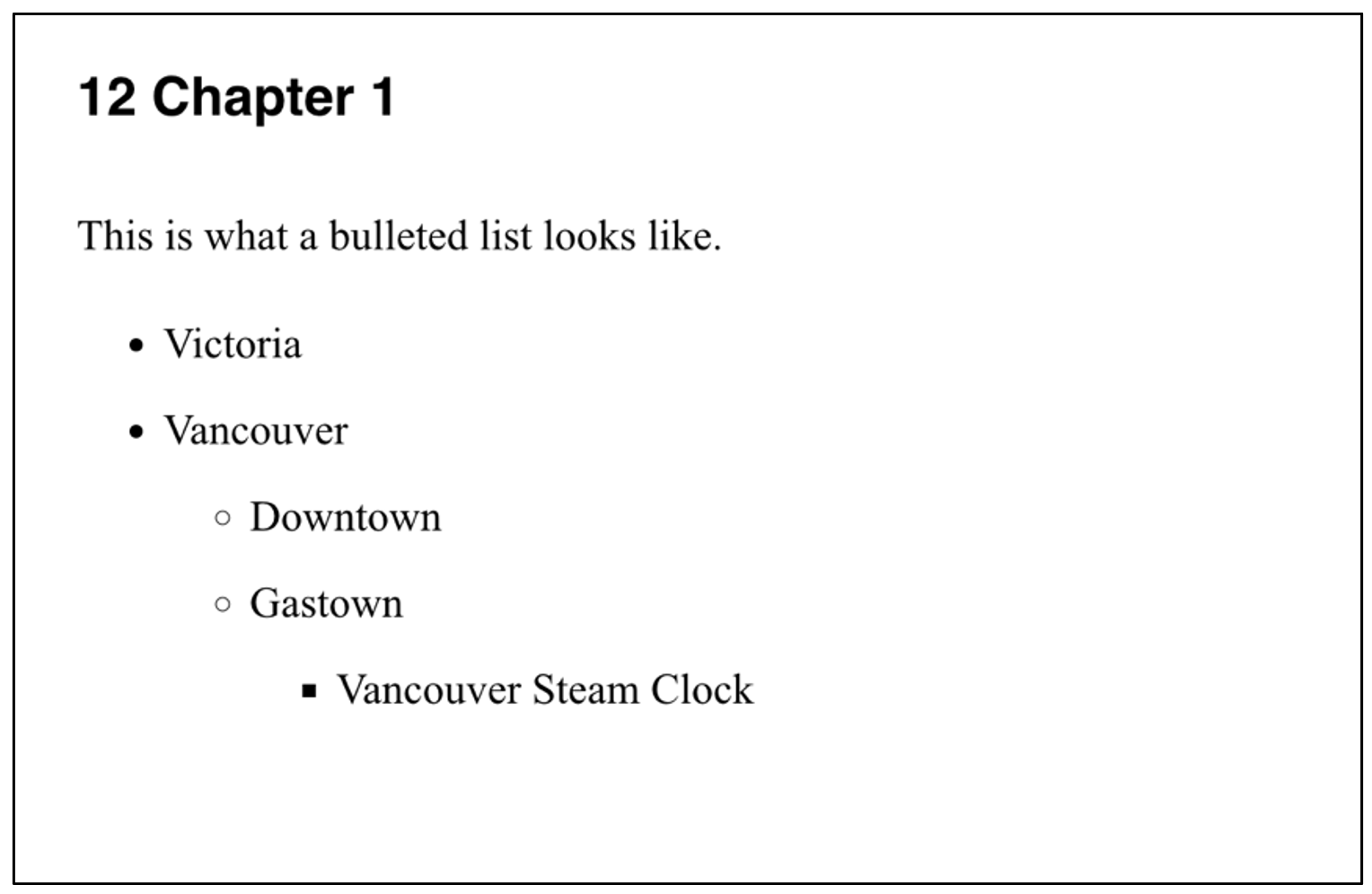
Numbered (ordered) lists
|
See Lists (Bulleted and Numbered) in the Pressbooks User Guide. |

