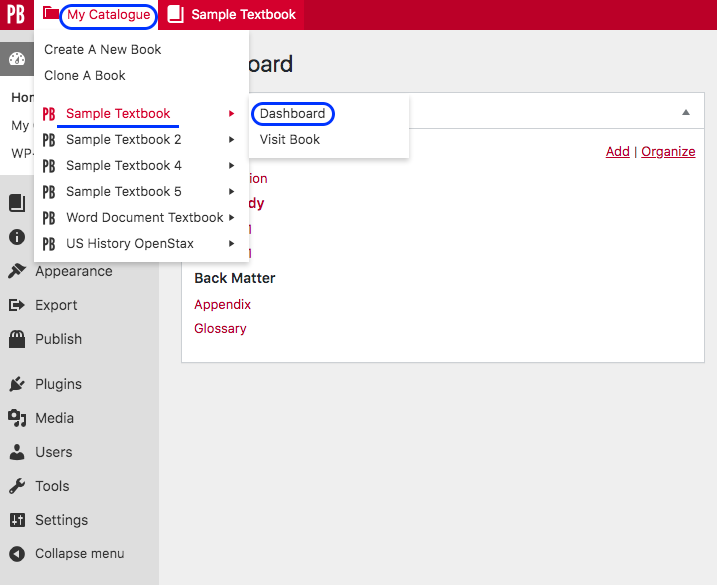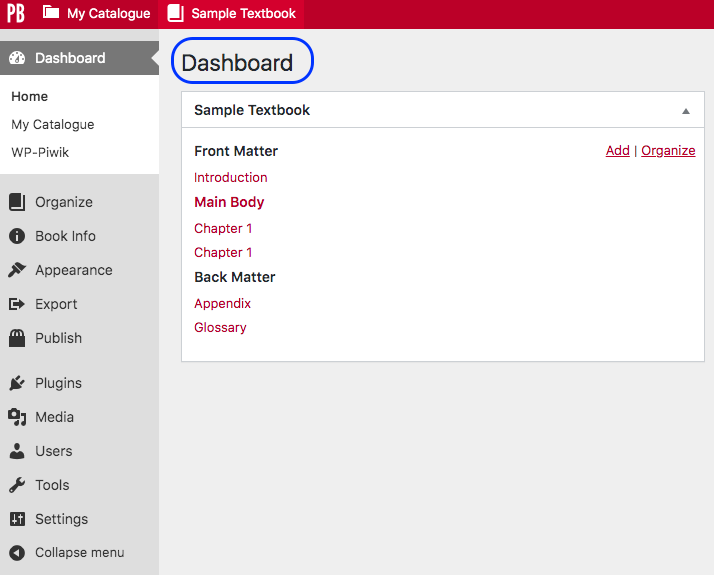76 The Admin Interface
Once an account and book have been created in Pressbooks, the Dashboard or Dashboard page is where the account holder is directed after logging in. The account holder is also automatically assigned as the Administrator and has access to all functions listed on the Dashboard. Lesser roles, such as Editor, Author, Contributor, and Subscriber, do not see/access all of these tools. (See Provide Access to Others.)
The Dashboard is also where an author will spend most of their time writing and where links to various tools and functions can be found. This chapter provides an overview of the Dashboard.
IMPORTANT: If you have been assigned a user role other than Administrator, you will not have access to the “Users” or “Settings” panels.
| For more information, see Navigating the Pressbooks Menus in the Pressbooks User Guide. |
My Catalogue
The My Catalogue link in the top red toolbar allows you to create a new book, clone a book, and see and select all books in your Pressbooks Catalogue. (See Add a New Book and Clone a Book.) You can also locate the Dashboard for a specific book as follows:
- Scroll over “My Catalogue.”
- Select the arrow by a book.
- Select “Dashboard” to access the edit view.
- Select “Visit Book” to access the webbook or reader view.
On a book’s Dashboard, various tools are listed in the left-hand column Dashboard menu, the parts and chapters of the book are in the middle, and users who have access to the book are shown in a Users box on the far right.
| For more information, see My Catalog in the Pressbooks User Guide. |
Most major Pressbooks features are found on the Dashboard menu. These are described below.
Organize
![]() For more information, see Organize in the Pressbooks User Guide.
For more information, see Organize in the Pressbooks User Guide.
Book Info
![]() For more information, see Book Info in the Pressbooks User Guide.
For more information, see Book Info in the Pressbooks User Guide.
Appearance
Themes
Pressbooks core has created 20 themes, each with different styles (font, headings, etc.) and features. These can be viewed and activated from navigating to the Appearance tab in the Dashboard menu and clicking “Themes.” Scrolling over a specific theme option reveals a Theme details box that, when clicked, describes the theme.
The BCcampus instance of Pressbooks provides seven of the 20 themes. They are:
- Austen Classic
- Clarke
- Donham
- Fitzgerald
- Jacobs
- Luther
- McLuhan
![]() For more information, see Selecting Your Book Theme in the Pressbooks User Guide.
For more information, see Selecting Your Book Theme in the Pressbooks User Guide.
Theme options
![]() For more information, see Theme Options in the Pressbooks User Guide.
For more information, see Theme Options in the Pressbooks User Guide.
Recommended PDF Theme Options
While most of the theme options are completely up to your preference, we recommend the following settings to ensure your PDF displays well:
- Page size: US Letter
- Paragraph separation: Skip lines between paragraphs
Custom styles
![]() For more information, see Custom Styles in the Pressbooks User Guide.
For more information, see Custom Styles in the Pressbooks User Guide.
Export
![]() For more information, see Export in the Pressbooks User Guide.
For more information, see Export in the Pressbooks User Guide.
Publish
This page offers a list of BUY link with various eBook stores and print-on-demand vendors.
Plugins
This page lists the three plugins that can be activated within the Sask Polytechnic Pressbooks instance. (See Plugin Features.)
Media
The Media tab is where all media for a book—images, videos, audio—are uploaded. Click “Add New” to upload media content or click “Library” to see and manage media you have uploaded previously. Media in the Library can be embedded or linked to in the content of your book. (See Images and Files and Media Attributions.) It has the following options:
- Library
- Add New
| For more information, see Media: Images & Best Practices and Image Editing in the Pressbooks User Guide. |
Users
The Users tab is where a book Administrator can add other people to their book. (See Provide Access to Others.) It has the following options:
- All Users
- Add New
- Your Profile
Tools
- Import: Pulls content into Pressbooks from various file types. (See Add Content.)
- Search & Replace: Allows importing of content–an entire book or individual chapters–from books in any Pressbooks instance. (See Search and Import a Pressbooks File.)

See Search and Replace and Search and Replace in the Pressbooks User Guide
Settings
The Settings tab contains numerous options for privacy and exporting and for displaying formulas with the MathJax tool (used for rendering mathematical formulas).
- Sharing & Privacy
| See Privacy Settings: Global and Chapter-level in the Pressbooks User Guide. |
- Export (See Export Files.)
- MathJax
| See Math in Pressbooks in the Pressbooks User Guide. |
https://media.bccampus.ca/id/0_1uad0m9q?width=608&height=402&playerId=23449753
https://media.bccampus.ca/id/0_ev5h3o73?width=608&height=402&playerId=23449753
https://media.bccampus.ca/id/0_8tfvsglp?width=608&height=402&playerId=23449753
https://media.bccampus.ca/id/0_2ow9hwec?width=608&height=402&playerId=23449753